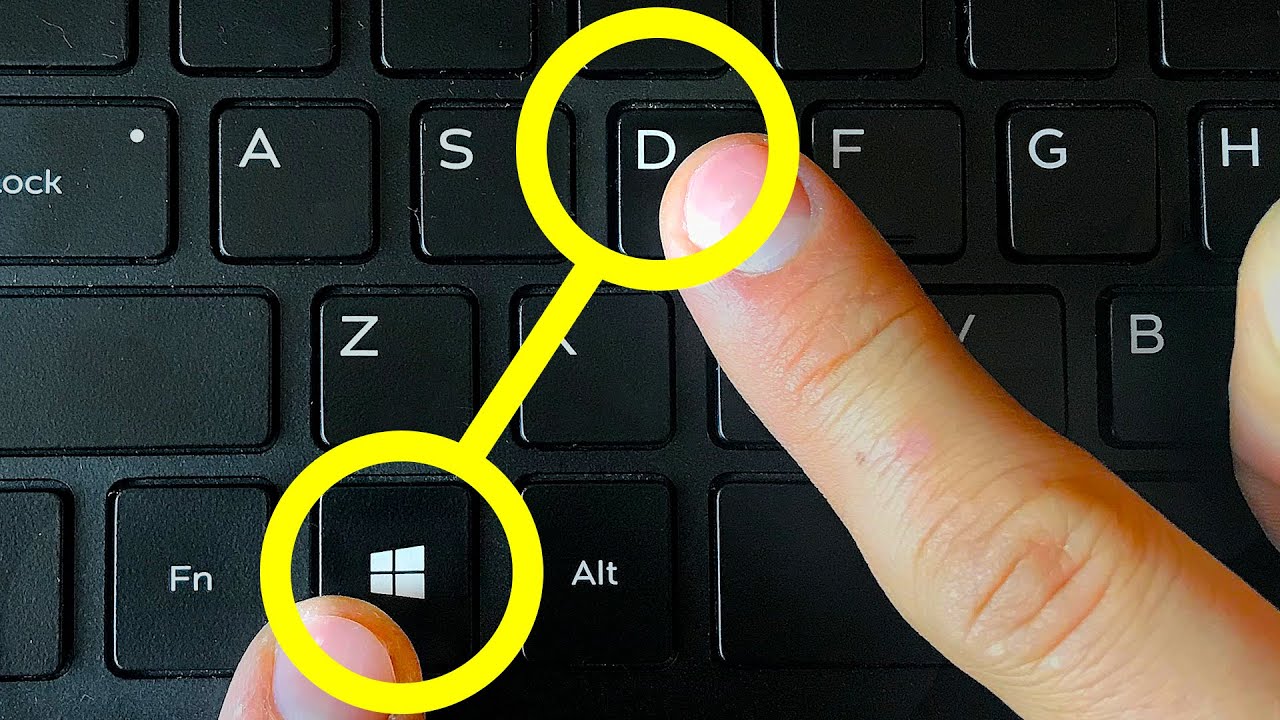 You can spend hours in front of your computer for the easiest tasks…or complete them within minutes by using a couple of simple key combinations! The second option sounds way more tempting, right? So if you wanna make your computer experience more effective, here are some new ways to use the most popular keys...
You can spend hours in front of your computer for the easiest tasks…or complete them within minutes by using a couple of simple key combinations! The second option sounds way more tempting, right? So if you wanna make your computer experience more effective, here are some new ways to use the most popular keys... Other videos you might like:
12 Signs Your Computer Has Been Hacked
14 Amazing Instagram Tricks You Are Going to Love
15 Ways to Search Google 96% of People Don’t Know About
TIMESTAMPS:
Letter keys 0:27
Esc 1:29
Tab 2:32
Alt 3:32
Shift 4:44
Ctrl 5:20
Windows logo key 6:35
Music by Epidemic Sound
SUMMARY:
- Pressing E together with the Windows logo key opens up Explorer so you can instantly find a file you need.
- To select all items and text in the browser page or document you're working on, click Ctrl and A. If you want to remove or delete it, Ctrl + D can be very useful!
- Windows Task Manager is essential for anyone who works on their computer. To have easier access to it, press Esc + Ctrl + Shift, and save your time!
- Mac users have their own useful Esc commands too! For instance, pressing Esc along with Option and Command can help you instantly choose an app to force quit.
- You can browse through all your recently used apps by using Tab + the Windows logo key command.
- Moreover, if you don't have a mouse and need to move around on the screen, press Tab with the Up or Down Arrow. It’s just as comfortable and quick as working with a touchpad!
- Alt + F opens file menu options for whatever program you're working in. Alt + E takes you to edit options.
- If you want to see the properties of a certain file or folder without looking for it in the settings, select the file and press Alt and Enter to see all the information you need.
- Whenever you need to see the Jump List for the program pinned to your taskbar, use Alt, the Windows logo key, and the [№] number of its position in your taskbar. No mouse necessary!
- If you often zoom in and out of a page while working in a browser, try to press Ctrl and the + or – keys next time (as opposed to using your mouse).
- Pressing the Windows logo key with B can help you select the first icon of the Notification Area. If you need any other icon, you can choose it using the arrow keys.
- The Windows logo key, Ctrl, and B can instantly switch your computer to the program indicating a new message in your Notification Area.
Subscribe to Bright Side :
----------------------------------------------------------------------------------------
Our Social Media:
Facebook:
Instagram:
5-Minute Crafts Youtube:
Photos:
East News
----------------------------------------------------------------------------------------
For more videos and articles visit:


0 Comments