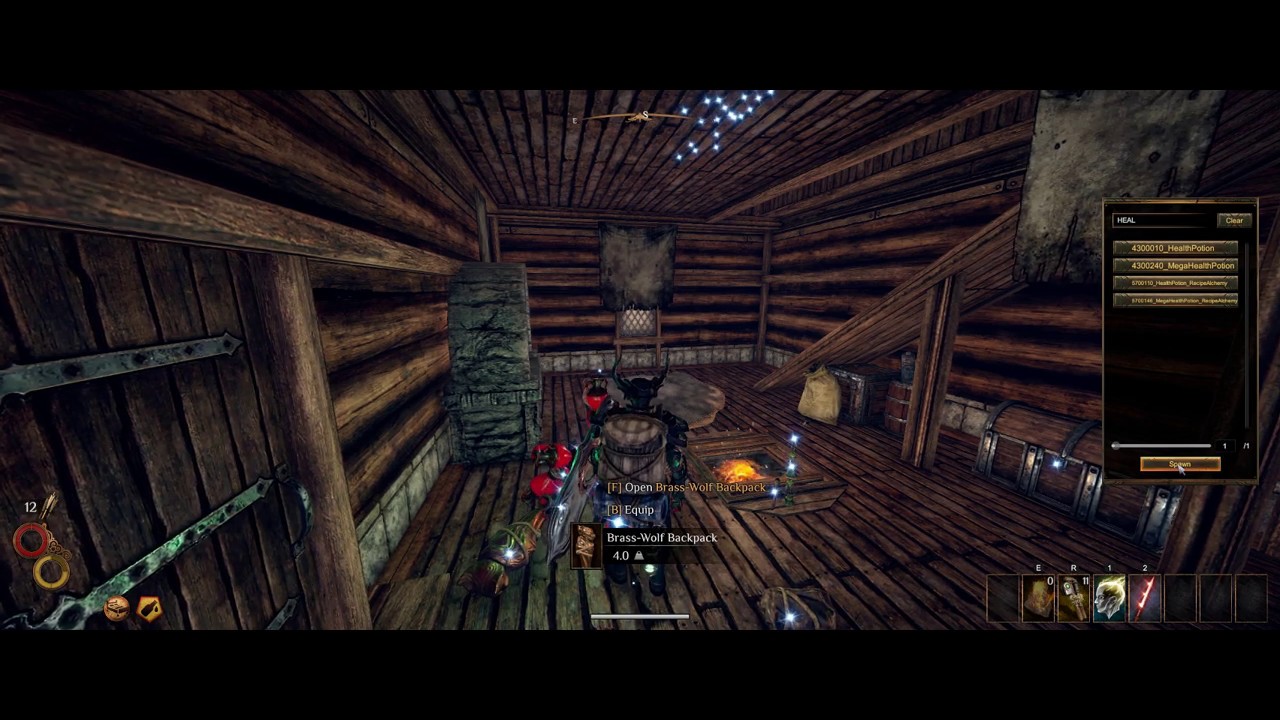 how to use console commands
how to use console commands To use it, create an empty Notepad file called DEBUG.txt (or just DEBUG, depending on your file settings) and save it to your Outward_Data folder (C:\Program Files (x86)\Steam\steamapps\common\Outward\Outward_Data for Steam users)
game commands
F1 = Item Spawn menu
F2 = Dev Debug Menu (Various useful gameplay features, including fast travel)
F3 = Skill Enable/Disable menu (Add/remove skills)
F4 = Quest menu
Numpad 1 = Slow Down Game
Numpad 4 = Kill Player
Numpad 6 = Adds a Testing Status Effect
Numpad 7 = Remove Status Effect
Numpad 8 = Heal Player, Resurrect him and Fill Needs
Numpad 9 = Take Damage
Numpad Period = Invert Mouse Y
Left Ctrl + Left Alt + S = Force Environment Save
Left Ctrl + Left Alt + L = Skip Environment Load and Reload
Left Ctrl + Left Alt + X = Open Photon Network Room
Left Alt + Page Up = Set Next Graphic Settings
Left Alt + Page Down = Set Previous Graphic Settings
Left Alt + Numpad Divide = Show Debug Info
Left Shift + O = Open GUI
Left Shift + U = Player Ragdoll
Left Shift + H = Hide UI
F12 = Take Screenshot


0 Comments